Installation:
Check the TelePost Inc. website for the latest version of LP-Meters at http://www.telepostinc.com. Select Downloads, then LP-Meters.zip. Download and save it to a temporary directory, like /Temp. Unzip the file and save the resulting files in a convenient permanent directory for future reference.
Run the Setup.exe file, and you will see the LP-Meters setup wizard. Follow the instructions, and LP-Meters will be installed in the LP-Meters directory of your Program Files directory. If you don't want to use the default settings, you can enter a path where you would like LP-Meters installed. Additional files required by LP-Meters will be installed in your Windows/System32 or WINNT/System32 directory, depending on your operating system.
NOTE: If you are installing a newer version on a machine with an older version, you must first remove the old version using Add/Remove Programs in the Windows Control Panel.
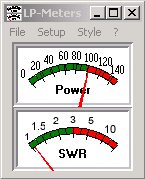
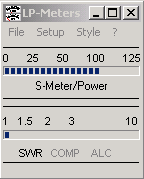
There are only three options currently available for LP-Meters...Style, Always On Top and Polling Rate. Style refers to the style of Meters you wish to display. The two basic styles which are offered are shown above. They are...
TRX Style, which uses a bar graph display to more or less match the style of TRX-Manager.
LP Style, which uses analog meters in the style of LP-Monitor.
These styles require that the rig be an older Kenwood (pre-TS2000S). These are the only rigs that are supported in the TRX Multimeter. In addition, there are "Generic" versions that show only one meter, and follow the TRX S/Power Meter. When the rig is in receive, the display is S-Meter... when the rig is in transmit, the display is Power Meter.
Styles are selected from the "Style" menu choice on the menu bar. The chosen style will have a check mark next to it. Styles are remembered from session to session.
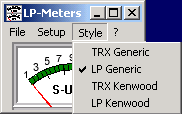
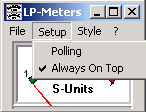
Polling Rate is adjusted from the "Setup" screen. Click on "Polling" and you will see the "Meter Polling Rate" setup screen, displayed below. The default value is .1 sec, but you can slow polling down to once every 2 seconds if desired to conserve resources. If you have a reasonably fast machine and are directly connected to your rig, you can use the default setting. Slower polling might be desirable when accessing your rig over a network, especially if the connection is slow, ie. dialup. At .1 sec, the meter appears to update step-for-step with the TRX-Manager S-Meter...over a dialup connection .25 sec seems to work well on my machine.
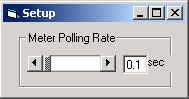
It is necessary that TRX-Manager be running in order to use LP-Meters. You must have "Kenwood" selected as the Transceiver in the TRX-Manager setup window if you want to use the dula-meter options, and you must have the "OLE enabled" box checked on older versions of TRX-Manager. For more responsive interaction, especially if you are using a slow network connection, you may want to disable "Dual control". Disabling "Dual control" eliminates the constant polling of the rig by TRX-Manager, and relies instead on an "interrupt" driven approach, which allows for delays in the response of commands due to latency in the connection.