Installation:
Check the TelePost Inc. website for the latest versions of the N8LP SteppIR-VCP at http://www.telepostinc.com. Select Downloads, then the desired programs...SteppIR-VCP.zip, SteppIR-VCP-Mstr.zip or SteppIR-VCP-Slave.zip. Download and save the files to a temporary directory. Unzip the files and save the resulting files in a convenient permanent directory for future reference. Each file contains the program, help file and Windows support files. The support files make the download kinda large, but eliminates the possibility of problems due to missing or old system files.
Run the Setup.exe file, and you will see the SteppIR-VCP setup wizard. Follow the instructions, and SteppIR-VCP will be installed in the apprapriate SteppIR-VCP directory of your Program Files directory, based on which version you are installing. If you don't want to use the default settings, you can enter a path where you would like hte program installed. Additional files required by SteppIR-VCP will be installed in your Windows/System32 or WINNT/System32 directory, depending on your operating system.
NOTE: If you are installing a newer version on a machine with an older version, you must first remove the old version using Add/Remove Programs in the Windows Control Panel. It is also important that if you use the Master/Slave pair... both computers should have the same version of TRX-Manager. Support for the SteppIR first appeared in TRX-Manager v. 3.7.1.
Setup for either the Standard or Slave version is as easy as selecting the correct Com Port, baud rate, polling rate and antenna type. The default settings for Setup are "Com1", "4800" baud, "500 msec" polling and "Beam, Dipole, SmallIR". It is recommended that 500msec be used as a good compromise between reliability, bandwidth and speed. For maximum performance, use 19,200 baud and 200msec polling. The antenna type selection is required to limit the lowest frequency sent to the controller. Current versions of the controller go to strange frequencies when a frequency below the antenna's operating range is sent directly to the DataOut port.
Shown below is the setup screen for the Standard or Slave version. The Master version does not have Com Port or Baud Rate selections since it only communicates with TRX-Manager. Setup can be chosen by clicking o the "Setup" selection in pulldown menu. Once you have chosen your settings, closing the Setup window will save the new settings.
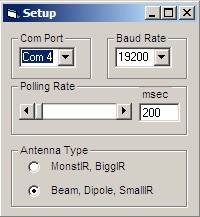
If you plan to link the program with TRX-Manager, on versions of TRX-Manager 3.7.1 and later, OLE is automatically invoked as needed. The Standard version of the SteppIR-VCP will also work with older versions of TRX-Manager, but may require different setup options for OLE. See the help file in your version of TRX-Manager. For the VCP to work, you must have a recent version of the SteppIR controller firmware. My testing was done with ver. 3.804. If your version is older, check with FM to see if the serial functions are supported.
Connection between the SteppIR controller and the computer running the SteppIR VCP is made using a 3-wire female-to-female null modem serial cable. It is best make this cable up yourself, using the smallest connector shells that you can (or none), as there is very little clearance between the Data In and Data Out jacks on the back of the controller. A 3-wire null modem (crossover) cable has the following connections...
pin 2 ----------------------------------------------------pin 3
pin 3 ----------------------------------------------------pin 2
pin 5 ----------------------------------------------------pin 5
The connection is made between the DataOut port on the SteppIR controller and the chosen serial port on the computer.
The Data In port is normally used for your rig, as you are probably using now. The current version of the firmware in the SteppIR controller does not provide for different baud rates for Data In and Data Out, so you will have to set the SteppIR VCP baud rate at the same setting you are using for your rig. If you're not connecting a rig to Data In, any baud rate up to 19200 can be used.
When properly connected, the green "Connections" LED should be lit for SteppIR. Whenever TRX-Manager is running, the green TRX LED should also light.
Operation:
There are two main modes of operation of the SteppIR VCP for TRX... Manual and Auto. One provides for manual selection of frequency using the Band Buttons and UP/DN buttons. The other obtains frequency from TRX-Manager and relays it to the SteppIR controller. There are "LED" indicators to tell you when you have a valid connection to the SteppIR controller and/or TRX-Manager. These LEDs light green when a valid connection is made. You cannot select Auto Tune mode unless the TRX LED is lit.
For both modes, the SteppIR controller is set for General Freq operation. All Band controlling is done in software by the SteppIR VCP. There is no way to control the actual band buttons on the SteppIR controller remotely. Operation of the 180, Bi-Dir and 3/4 modes are the same for Manual and Auto. 3/4 is not implemented yet due to a possible bug with the controller firmware. Remember, for all actions, there will be a delay to see the response. This is because the status indicators in my programs show the actual status responses from the SteppIR controller. This takes about a half-second, plus the network ping time. I thought it imperative that actual status be displayed at all times rather than "assuming" that commands were received.
No TRX version ---
The buttons behave in the following manner...
Home... retracts elements, and disables xcvr interface. You should close the VCP after homing to prevent any inadvertant commands which would cause the SteppIR to leave the home position. The button turns red while the antenna is homing. After homing the button returns to grey.
Calibrate... executes a Home function as above, but a couple seconds after the antenna is homed, it re-enables the xcvr interface and returns the antenna to its previous frequency.
180... sends 180 command to toggle direction from normal to 180 depending on reported current mode (green means 180)
Bi-Dir... similar to 180, but for bidirectional mode
Enable... enables the xcvr interface. To keep commands from the rig from interferring with Home or Calibrate, the interface is turned off when these commands are invoked. At the end of calibrate, the interface is turned back on... but after Homing, you have to manually turn the interface back on with the Enable button. It is recommended that you close the VCP altogether after homing. When restarting, you should click on Enable to return to the current frequency.
Disable... forces disabling of xcvr interface. It should be noted that even when disabled, it is possible to cause the SteppIR to tune to the bottom of 20m by hitting various buttons, which is why I recommend closing the program after homing.
Band buttons... In this mode, you select the band using the Band buttons. Unlike the SteppIR controller, the Band buttons always set the SteppIR to a point 50 kHz up from the band edge. All adjustments are then made using the UP/DN buttons. Each press of these buttons moves the frequency 25 kHz. Presses can be made in quick succession, ie. 5 quick presses moves the frequency 125 kHz. There is no need to wait for a response to UP/DN adjustments. Depending on feedback from users, I may increase this step size in the future. The 80m button is included for future expansion of the BiggIR.
Band buttons will produce a frequency at the lower limit of the antenna type you selected in Setup. For operation of stacked or other daisy-chained controllers, see the SteppIR "Serial Interface Guide" in the Literature section of the SteppIR website.
TRX Operation---
This mode is entered into by clicking on the button next to the Auto LED. If the TRX connection LED is lit, clicking AUto buttom will invoke the Auto mode. In Auto mode, frequency data is received from TRX-Manager through OLE linking. This data is repeated out to the SteppIR controller. The Band buttons behave the same way they would on the SteppIR controller when it is being controlled by a rig.
The other controls operate the same way in Auto as Manual. Note: when using the Home command with TRX manager, it is necessary to disable TRX polling by going to manual mode before hitting the Home button. If you don't do this, the controller will not stay retracted once TRX sends a frequency command to it.
Remote Control:
The simplest way to implement remote operation is to install the N8LP SteppIR VCP at the remote site and control it with programs like pcAnywhere, winVNC or XP Remote Desktop. Since there are not a lot of screen data changes in the VCP, this can work well, especially if you are already using this type of remote control for your rig. If you are using TRX-Manager at the remote site, then you can eliminate any rig connection to the SteppIR controller.
The method I use is explained in detail on my website. The concept is to use serial device servers at the remote site to export the serial port connections at the remote site over a WAN connection to your house. This eliminates any need for a computer at the remote site, and lets you mix and match controlling software at the home site. See my website for more detail.
The third method utilizes the Master/Slave telnet remote facility of TRX and the SteppIR-VCP-Master and -Slave programs as mentioned above. Details of setting up TRX-Manager for remote operation are given in the TRX-Manager help file. There are no special software considerations for using the N8LP SteppIR-VCP programs with TRX-Manager. Once TRX-Manager has been set up and is operating correctly for remote control of the rig, just launching the two SteppIR-VCP programs will enable remote control of the SteppIR.