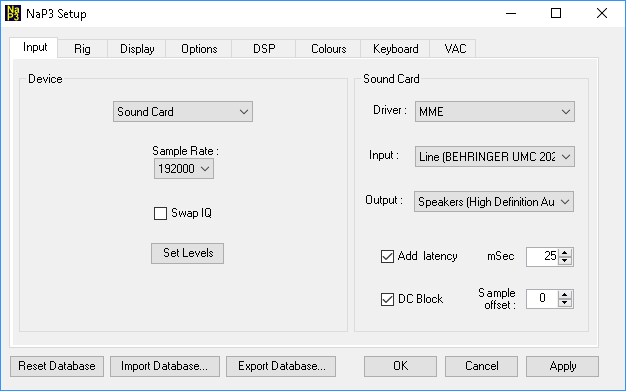Pricing and specifications subject to change without notice.
Preliminary
Here is a wiring diagram for the Behringer UMC202HD.

Note
the funny connectors for the inputs. These will accept an XLR mic level input jack or a 1/4" mono line level phone
plug. A
pair of 1/8"
mono to 1/4" monocables
are needed to connect from LP-PAN 2 to the UMC202HD. These are
available from TelePost, Amazon, pro audio shops, Best Buy and others.
In addition, of course, the USB cable on the back would be plugged into
a USB 2.0 or 3.0 jack on your PC, and the Output connectors on the back
would be plugged into powered speakers or headphones if you plan to use
the UMC202HD for audio output from NaP3.
Front panel settings for the UMC202HD should be as follows...
LINE/INST switches in INST position
PAD switches OFF
Direct Monitor switch OFF
OUTPUT and PHONES as needed if you plan to listen to the output of NaP3 through the UMC202HD
The table below lists some suggested GAIN settings for the input pots, along with the resulting effect on noise floor and sound card clipping levels. The difference in these levels represents the usable dynamic range, which is on the order of 103 to 105 dB. The table assumes that the Windows Mixer gain is set to -26.0 dB (20%). I tried a number of combinations, and 20% seemed to be the sweet spot. Raising the mixer gain just requires lowering the pot settings since they interact. Note that these are actual measured values, not relative numbers. Raising the mixer level too high causes spurious signals to appear in the noise floor. I am open to feedback on this issue if users find a better setting for the mixer level.
The setup for testing was to feed my HP-8657A signal generator into the receiver input of my FTdx3000. The Set Level control in NaP3 was adjusted for each test so that NaP3 displayed the actual signal generator level values. The preamp on and off settings represent a preamp setting of "IPO" for off and "AMP 2" for on. The FT3K also has an "AMP 1" setting in-between these two. The preamp gain is roughly 20 dB with "AMP 2". For reference, the measured conversion gain on the FT3K between receiver input and IF output was -11 dB (11 dB loss). This will probably be different for other receivers, but probably not too much. The LP-PAN 2 attenuator was OFF for these tests.
Download and Install Behringer driver...
Below is a link to a copy of the latest release version of the UMC202HD USB driver.
BEHRINGER_UMC_DriverSetup_v4.38.0.zip

Front panel settings for the UMC202HD should be as follows...
LINE/INST switches in INST position
PAD switches OFF
Direct Monitor switch OFF
OUTPUT and PHONES as needed if you plan to listen to the output of NaP3 through the UMC202HD
The table below lists some suggested GAIN settings for the input pots, along with the resulting effect on noise floor and sound card clipping levels. The difference in these levels represents the usable dynamic range, which is on the order of 103 to 105 dB. The table assumes that the Windows Mixer gain is set to -26.0 dB (20%). I tried a number of combinations, and 20% seemed to be the sweet spot. Raising the mixer gain just requires lowering the pot settings since they interact. Note that these are actual measured values, not relative numbers. Raising the mixer level too high causes spurious signals to appear in the noise floor. I am open to feedback on this issue if users find a better setting for the mixer level.
| UMC202HD |
Rig Preamp Off |
Rig Preamp On |
||
| Gain Pots | Noise Floor |
Clip | Noise Floor | Clip |
| 7 o'clock |
-112 dBm |
S9 + 66 dB |
-132 dBm |
S9 + 46 dB |
| 9 o'clock |
-114 dBm |
S9 + 60 dB |
-134 dBm |
S9 + 40 dB |
| 11 o'clock |
-125 dBm |
S9 + 52 dB |
-145 dBm |
S9 + 32 dB |
The setup for testing was to feed my HP-8657A signal generator into the receiver input of my FTdx3000. The Set Level control in NaP3 was adjusted for each test so that NaP3 displayed the actual signal generator level values. The preamp on and off settings represent a preamp setting of "IPO" for off and "AMP 2" for on. The FT3K also has an "AMP 1" setting in-between these two. The preamp gain is roughly 20 dB with "AMP 2". For reference, the measured conversion gain on the FT3K between receiver input and IF output was -11 dB (11 dB loss). This will probably be different for other receivers, but probably not too much. The LP-PAN 2 attenuator was OFF for these tests.
Download and Install Behringer driver...
Below is a link to a copy of the latest release version of the UMC202HD USB driver.
BEHRINGER_UMC_DriverSetup_v4.38.0.zip
Download the file into your Downloads folder, and extract the contents into your Downloads folder. The contents will be extracted to a folder called...
BEHRINGER_UMC_Driver_Setup_v4.38.0
Open the folder and click on the setup file...
BEHRINGER_UMC_v4.38.0_2018-02-20_setup.exe
Follow the steps in the setup screen to complete installation of the driver.
Set up the UMC202HD in Windows Mixer...
Right click on the small speaker icon in the Windows toolbar along the bottom of the screen. The icon will either be in the toolbar, or in a expanded verion of the toolbar accessed by clicking on the up arrow "^" in the toolbar. Select Recording Devices from the menu, and you will see the pictures below. Select the UMC202HD Line In as shown, then click on Properties. This will open up a 2nd screen with multiple tabs. Set each of the tabs as shown below, then click OK to close the Properties window.
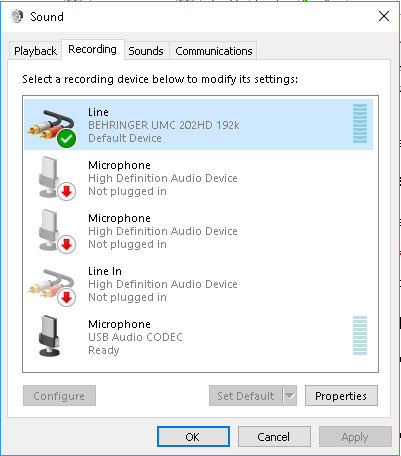
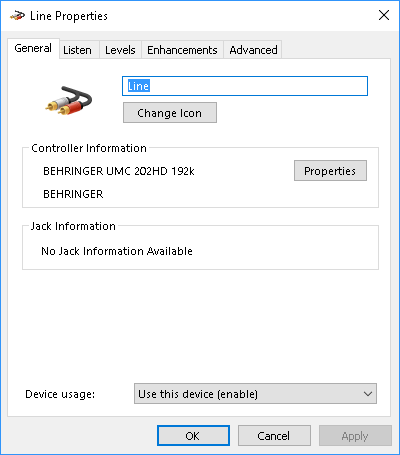
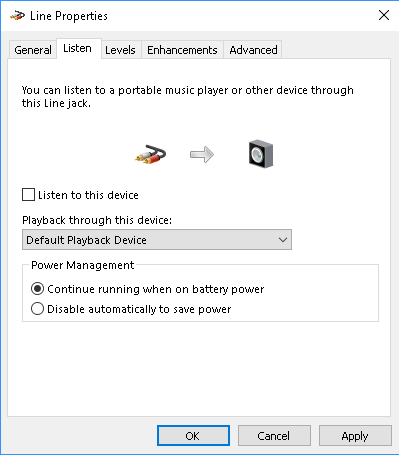
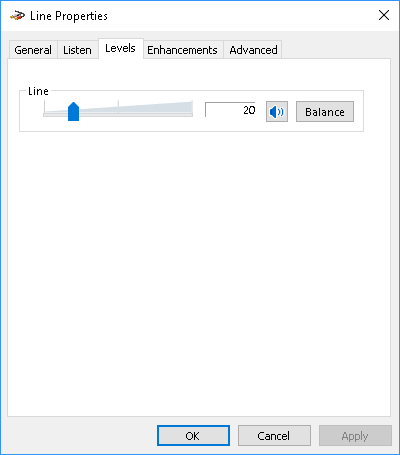
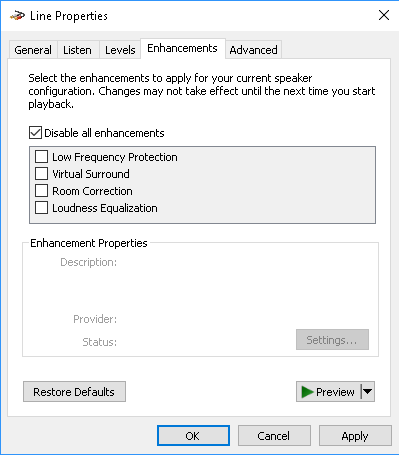
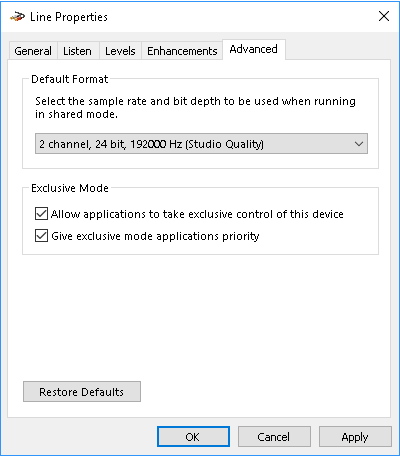
If you plan to listen to the receiver output of NaP3, click on Playback in the main Windows Mixer window. Your internal sound card Speakers should be set as the default playback device since you will continue to use that for most PC sound. You can also use that for NaP3 output, or you can use the UMC202HD for NaP3 output. If you use the UMC202HD, you must set the sample rate as shown to match the input settings.
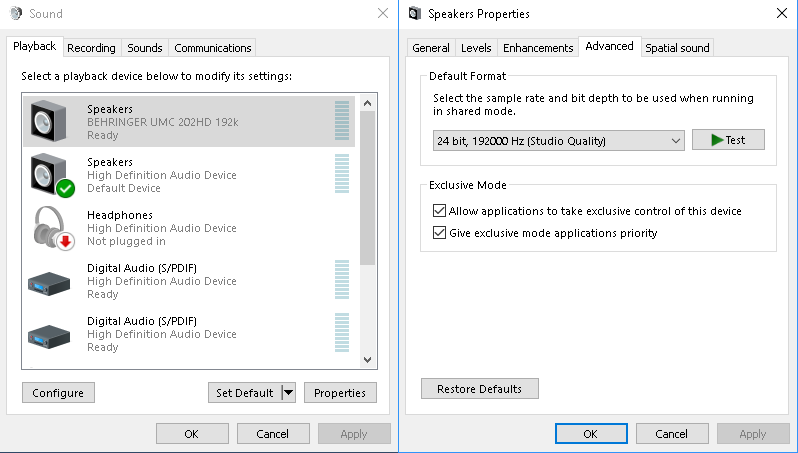
Setting NaP3 Input for UMC202HD...
Go to NaP3 Setup and select the Input tab. Set the options as shown in one of the two pictures below, depending on whether you will use the PC sound card for NaP3 output or the Behringer.