Pricing and specifications subject to change without notice.
TRX-Pan
v2.x.x for LP-Bridge
TRX-Pan is a new panadapter display program from F6DEX. It is provided with his popular rig control program TRX-Manager, but is also available as a standalone program for use with LP-Bridge or N4PY. This page describes the standalone version. There is an official TRX-Pan web page by F6DEX as well for users of either TRX-Manager or LP-Bridge (see note below).
The concept is a small, simple program that is easy to install and use. Laurent has graciously allowed me to add code to support LP-Bridge and make other changes. Users can contact either of us for support, but if you use LP-Bridge, you should seek support from TelePost. We are planning future changes, like more sound card driver options, sound card buffer and latency adjustments. There is no timetable for this, but development moved rapidly for the current features. This is strictly beta software, and should be treated as such. Support questions can be sent to N8LP, or can be posted to the LP-PAN User Group. Questions regarding N4PY software should be directed to Carl.
Note: LP-Bridge currently only supports K3, but we will be adding choices for Kenwood, Yaesu (FT-950/2000/5000) and K2. For rigs other than K3, you can use TRX-Manager, which also provides a connection for a separate logger or CW Skimmer. For additional information on TRX-Pan, visit Laurent, F6DEX's TRX-Pan web page.
Images shown below are from v2.25. For the latest version, see the links further down the page.
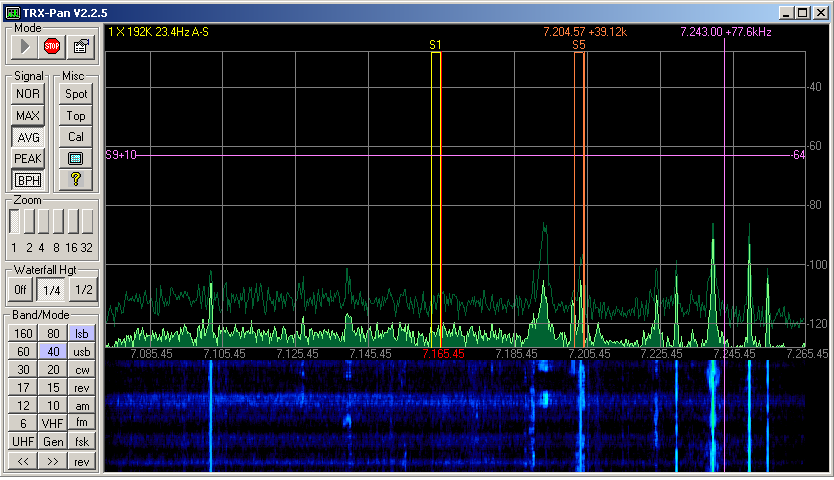
Screen
capture of the main screen in TRX-Pan with K3 in CW mode.
The buttons on the left
are control functions, the top half is the panadapter and the bottom
half is the waterfall. The pan/waterfall
can be adjusted to any size, and the buttons can be hidden. When hidden, zoom can be
adjusted by left clicking in the right edge of the display. Right
clicking in the edge area controls the hiding of the buttons.
Refer to the top half of the above screen capture from TRX-Pan for an explanation of the various cursors and numbers in the display. Colors from the picture are used to explain each section's function. All colors are user adjustable.
Light Green... Panadapter trace. Adjustable from 192kHz down to <5kHz depending on zoom level and sampling rate.Vertical scale and position are also adjustable.
Solid darker green... "Fill" to help delineate the panadapter trace. This can be turned off.
Faded green line... Background Peak Hold trace (BPH). This line updates based on peak values, with periodic refresh. It makes it easier to see where dynamic signals are.
Violet Crosshairs... "Point-and-click" tuning cursor. Move to signal, left click to snap VFO A to frequency indicated at top of cursor. Right click to snap VFO B to the frequency. Frequencies are rounded to nearest tuning interval when mousewheel tuning is enabled in Setup. After clicking, spinning the mousewheel will fine tune whichever VFO was just clicked. Separate tuning rate input windows are provided for 4 different modes. Keyboard shortcuts are also available to switch to fast tuning mode (10X normal speed). Horizontal legend shows signal level... S-Units on left, dBm on right. The numbers at the top of the vertical line indicate cursoe frequency and offset from tuned frrequency.
Yellow Lines... Track the passband width and shift of the K3 for the Main Rcvr (VFO A). Other rigs will be supported in the future to the extent that they provide the width/shift data. Signal levels within the passband are displayed at the top of the yellow lines in S-Meter format, S0 to S9. dB over S9 are also shown in 5dB increments. There is also a "carrier" line to show where the transmitter carrier frequency would be in each mode. Data A mode is shown, red line is the VFO A carrier frequency.
Yellow text in upper left corner of black pan window... Displays current zoom ratio, sampling rate and RBW (resolution bandwidth), active VFO and mousewheel tuning speed. Some of these values change as zoom is changed, and depend on whether High Res zoom is enabled.
Orange Lines... Track the passband width from K3 for the Sub Rcvr (VFO B) when the Sub is on or Split is selected. The K3 does not report shift for the Sub. Other rigs will be supported in the future to the extent that they provide the width/shift data. Signal levels within the passband are displayed at the top of the lines as they are for the Main Rcvr. The third orange line is VFO B carrier frequency.
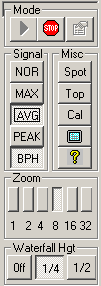 Basic
Controls (left side)... Basic
Controls (left side)... Mode: Start / Stop processing, Open Setup Screen Signal: Selects functions to apply to panadapter line Nor... Normal Max... Maximum levels Avg... Average of number of recent samples set in Setup Peak... Peak Hold BPH... Background peak hold Misc: Spot... Centers the strongest signal in the passband Top... allows TRX-Pan to stay on top of all other windows Cal... opens screen to adjust levels & range, and to adjust image rejection Full Screen Toggle... hides the controls so that the panadapter fills the window Help... Link to F6DEX's TRX-Pan web page. Zoom: Allows the horizontal scale to be expanded to show narrower frequency spans. Caution: TRX-Pan may need sole control of the sound card if High Res Zoom is selected in Setup. Waterfall: Controls the percentage of the screen that is filled by the waterfall. |
| Cal
Screen... I/Q Rejection... Image rejection adjustments. Tune off of a stable carrier by about 10-20kHz and adjust Phase & Balance sliders for minimum level of the image signal (7.190 in the picture). Clicking above or below the slider bar adjusts in increments of 1 unit. A strong signal is needed to see the maximum null point since image rejection is ~70dB with LP-PAN. Levels... Adjust the peak of a signal to a known level. This requires a calibrated signal generator such as the Elecraft XG-2. The level can be roughly set to match your S-Meter, though, by tuning in a stable carrier with a level of S9, and setting the peak at the -73dBm red line. Note: TRX-Pan automatically corrects for K3 preamp and attenuator settings so that signal level doesn't change. Noise floor will change to indicate the increased or decreased sensitivity. Range... Sets the top and bottom limits of the scale, and determines vertical step size. The setting is saved on a band by band basis. Ref... Sets the vertical centering point of the scale. The setting is saved on a band by band basis. Note: The Ref and Range also determine the upper and lower levels of the waterfall on a band by band basis. |
| Setup Screen: The settings in the picture are recommended as a starting point for users with a fast PC. FFT bins can be set lower for slower PCs. 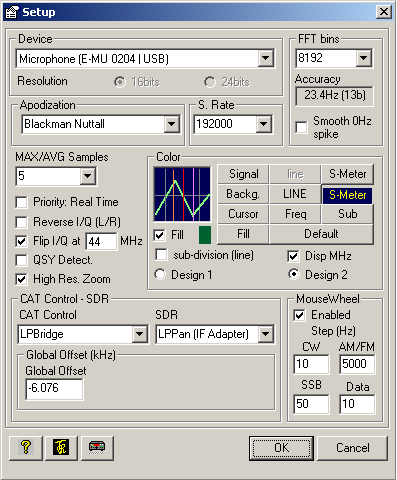 Device:
Sound card selection. Choose from a list of all available sound cards. Device:
Sound card selection. Choose from a list of all available sound cards.Resolution: 16 or 24 bits (currently locked at 16-bits) Apodization: Also called "windowing". Affects noise floor and spread of signals. Sampling Rate: Choices are available for 11025 to 192000 Hz. Note: not all sound cards support all sampling rates. FFT Bins: Number of samples used in the frequency domain (horizontal). Use 4096 for older PCs, 8192 for newer PCs and 16384 or higher for fast PCs. Accuracy: Also called RBW (Resolution Bandwidth), indicates the step size between horizontal samples. Smooth 0Hz spike: Minimizes the effect of poor DC offset performance in inexpensive sound cards. Can also be used to minimize small amounts of hum. MAX/AVG Samples: Sets the number of samples that are included when the AVG or MAX buttons are pressed in the Control section. Priority: Real Time: Allows the program to take priority over all other PC processes. Use with care... can cause crashes of other programs. Reverse IQ: Reverses sidebands. Same as swapping cables from LP-PAN. Flip I/Q on 6m: Reverses sidebands on 6m to match the K3. QSY Detect: Switches off AVG or MAX during tuning to make signals easier to see as they move. High Res. Zoom: Readjusts sampling rate at higher zoom levels to maintain high RBW with narrower spans. Recommended. Caution: TRX-Pan may need sole control of the sound card if this is checked. Color: Allows adjustment of the colors of background, lines, traces, text, etc. Fill: Fills in below the panadapter trace to make it easier to see. Subdivision Lines: Adds 5 lines between each major line to allow you to determine trace positions more accurately. Design: 1 or 2... S-Meter, passband lines and other graphic elements are slightly different between these. Design 2 is shown. CAT Control: Rig connection choices... TRX-Manager, TRX-Manager + K3 (IF offset), LP-Bridge, N4PY. The latter three choices allow tracking IF offset of K3 or other rig in addition to rig control. Additional boxes for mode offsets appear when the rig or program does not support IF offsets. LP-Bridge currently only supports K3 rig control, but we will be adding choices for Kenwood, Yaesu (FT-950/2000/5000) and K2. For rigs other than K3, you can use TRX-Manager or N4PY, which also provide a connection for a separate logger or CW Skimmer. SDR: Choices are LP-PAN and Fixed LO (SoftRock connected to antenna). Global Offset: Used to synchronize the rig and LP-PAN local oscillators. The nominal value is -6.000kHz for K3. Lower Left Buttons: F6DEX Help page, N8LP Help page (this page), TRX-Manager main web page MouseWheel Enabled: Allows you to fine tune with the mousewheel immediately after clicking on a signal. You can enter separate tuning rates based on mode. These steps also determine the rounding values when clicking. |
TRX-Pan Installation
Downloads:
TRX-Pan Full. Use this for the initial installation.
TRX-Pan_226 Update. Install Full version, above, first. Requires LP-Bridge 09990. Use this for latest features. It is much smaller.
Unzip the folder and run the Setup.exe file. Follow the directions and accept all the defaults. If asked about replacing an existing file with an older one, always keep the newer file.
Launch the program after installation, and click the Setup button. Select your sound card and the highest sampling rate which it supports. Select FFT Bins based on your PC speed. 4096 is a good choice for older PCs... 16384 or higher can be used with fast PCs. If the display does not update fast enough to suit you, choose a lower value. Adjust all other settings to match the picture above and click OK on the setup screen to close it.
Important under Windows 7 or Vista : If your sound card supports sample rates higher than Windows default (44kHz) (i.e. EMU 0202 supports 96kHz and 192kHz) and since TRX-pan only supports Windows drivers, you have to configure the Windows recording format accordingly (i.e for the highest sample rate to be used with TRX-pan) otherwise you may be not able to run TRX-Pan using sample rates higher than 44kHz ! ). Please left click on the Volume icon of the task-bar: a pop-up menu will appear. Select the Recording submenu and a new Sound form will pop up. Click on the recording device you are using, and then click on the Properties button. Click the Advanced tab and under Default Format, select the highest sample rate and resolution that you will use with your sound card (typically 24bits/192000Hz for an EMU202, EMU1212m and Quartet); close the sound form. Now, please configure your sound card using the utility provided with your driver (i.e the EMU or Quartet control panel) and configure it for the same settings.
Click the Start button and you should see a trace on the screen. If LP-Bridge is running, you will automatically have frequency data displayed. If you have not installed the latest LP-Bridge beta, you can find it below.
_____________________________________________
Approved LP-Bridge beta for use with TRX-Pan 2.x.x.
NOTE: The instructions on this
page refer to older versions in large part. Check the LP-PAN User Group
for configuration information on this beta version for now.Approved LP-Bridge beta for use with TRX-Pan 2.x.x.
LP-Bridge_09985_Full.zip
Required
for Windows 7, even if you have an older full version installed.
This is the latest beta full version with all supporting files. Use this version if you do not have LP-Bridge installed on your PC. It installs the program, plus all the additional files needed to run it. This version has been tested with K3 firmware up through v3.91.
LP-Bridge_09992_Update.zip Provides latest features. Install full version first.
Latest beta update version. Use this to update an existing LP-Bridge installation. It will only update the executable file. This version has been tested with K3 firmware up through v4.25, and the latest versions of N1MM, HRD and TRX-Manager as of 15 February 2010.
This is the latest beta full version with all supporting files. Use this version if you do not have LP-Bridge installed on your PC. It installs the program, plus all the additional files needed to run it. This version has been tested with K3 firmware up through v3.91.
LP-Bridge_09992_Update.zip Provides latest features. Install full version first.
Latest beta update version. Use this to update an existing LP-Bridge installation. It will only update the executable file. This version has been tested with K3 firmware up through v4.25, and the latest versions of N1MM, HRD and TRX-Manager as of 15 February 2010.
_____________________________________________
In addition, there are postings to the LP-PAN User Group occasionally about other beta versions. You can read about the various versions by clicking on Software Version History. The directory for the beta versions is www.telepostinc.com/Files/. The files have the format LP-Bridge_xxxx_update.zip, where xxxx is the version number you want. Note: When updating from a very old version, you might have to re-select ports and data such as polling rate and CW Pitch, because the save file format changed at about version 0.982. If you install the full version and a newer update at the same time, this is not necessary.